Automotive Shop Management Software from PCA

Auto Genius Commonly Asked Questions
- Download
Payroll Updates for 2015
- How to Set Up Auto Genius for
Windows XP, 2000
- Windows
2000/XP users using Auto Genius should consider purchasing Tame©
- How to Set Up Auto Genius for
Windows 95/98/ME
- I get "Can't find the working folder" or
unable to access Auto Genius from another terminal
- How do I update my sales tax?
- Why do I get an error 1105,1104,104,105?
- When I try to do the books I get a 114 error
- I am having difficulty
finding a customer's invoice.
- When I print or view an invoice the car
information is missing.
- How do I update my payroll?
- How do I repair index files?
- How do I use the mouse?
- How do I disable the mouse?
- How to configure router for
Support Access
- Directions to Set-Up
Cash Asset Account with changes made after 8/18/04

How to Set Up Auto
Genius for Windows XP, 2000
The following are for those customer who purchased equipment from a third
party vendor. Hardware purchased through PCA will come fully configured
and ready to run Auto Genius. Please be advised we cannot support third party equipment.
In order to read the following directions, you will need Microsoft Word. A
prompt will appear on the screen after clicking on the link below. Select open
and then unzip the file. By default the unzipped file will be in \wp.
There is no warranty implied or expressed.
Windows 2000 (XP)
directions
In addition to these directions, we highly recommend purchasing the program TAME.

Windows 2000/XP users should
consider purchasing Tame®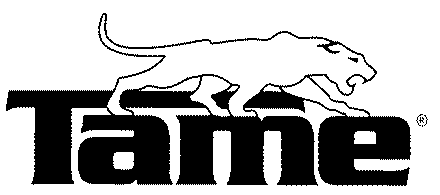
Auto Genius will utilize all CPU resources causing other applications to run
slower then desired. This excellent product limits the CPU usage of Auto
Genius when Auto Genius is idle. This also benefits performance while
using Auto Genius within a window. Get this product! http://www.tamedos.com
Back to Top

How to Set Up Auto
Genius for Windows 95/98/ME
The following are for those customer who purchased equipment from a third
party vendor. Hardware purchased through PCA will come fully configured
and ready to run Auto Genius. Please be advised we cannot support third party equipment.
In order to read the following directions, you will need Adobe
Reader.
There is no warranty implied or expressed.
Windows
95/98/ME directions

I get "Can't find the working folder" or unable to access
Auto Genius from another terminal
If you have a network system running in Windows and the Auto Genius is
running properly on your server and/or other terminals the following applies to
you:
Right click on network neighborhood (or my network places for Windows ME) and
select map network drive.
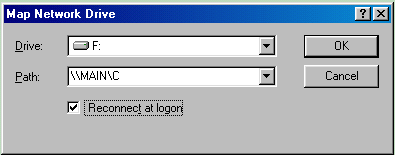
If you change the settings to match above you should be able to run the
software. In some cases your drive letter or path may be different.
To avoid having to do this in the future confirm that the server is on prior
to turning on the terminal.

How do I update my sales tax?
Go to the accounting menu, utility menu, system set up and select option 9,
change sales tax rate.

Why do I get an error 1105,1104,104,105?
This is error is commonly associated with network problems. If you get
this error often your network is unstable. Check your network connections and make sure that if you are using a Hub or a Switch that power is always
on. Be sure that if you shut off your server at night that any terminal
left on is restarted after the server is turned on. Failure to do
this can result in loss of data. If you continue to get this error on the
server than a file may have been damaged and you need to contact
technical support.

When I try to do the books I get a 114 error
This error is indicating that a file is damaged. Usually this is caused
by interrupting a previous attempt at doing the daily books or selecting ABORT
when starting the main computer. To correct this exit the main computer
completely and then re-start the Auto Genius. This should repair the file
needed when doing the books.

I am having difficulty finding a customer's invoice.
If you can find the customer, confirm that the vehicle license is listed.
a) If this was originally a parts sale or no vehicle license was provided on an estimate, try
adding a vehicle with the license "@" (shift #2). If you now see
the invoices you are set.
b) If the vehicle has been deleted just re-add the vehicle with the original
license plate number.
c) See if you can find the invoice by invoice number, if not perhaps your
invoice has not yet been converted. Check your active estimate screen and
the job's on hold area.
d) If you have deleted the customer by accident you will need to contact
technical support with an invoice number, so that we can manually put your
customer back into your system.
e) Try following the procedures for the next question.
When I print or view an invoice the car information is missing.
a) Confirm that the vehicle license is under the customer. If this was originally
a parts sales or no vehicle license was provided on an estimate, try
adding a vehicle with the license "@" (shift #2). If you now see
the invoices you are set.
b) If the license plate was recently changed try changing the license plate
back to the original. If you now see the invoices then follow the steps
for repairing index files. After this is run then you can go back and
correct the license.
How do I update my payroll?
From the start menu, to the accounting menu, to the payroll menu select
option A, update payroll for 2015. This is a paid option that must be
downloaded to your system. If you don't have this option and have paid for this
update (click here) or would like to purchase this
update (click here). If you have purchased the payroll update and have
yet to receive the payroll serial key please
click here to submit a request.
Steps for repairing index files
From the start menu, to the accounting menu, to the utility menu select
repair index files and then answer yes. Be sure you do this on the server
and that all users are either out of the program completely or on the start
menu.
How do I use the mouse
Mouse movement will move the cursor or selection on the screen in the
direction of the movement. The left mouse button is equal to pressing
ENTER. The right mouse button is equal to pressing F10. Pressing both the left
and the right mouse button simultaneously is equal to pressing F4.
How do I disable the mouse
On the server or main computer go to MS-DOS. Select run,
type: command.com
in the newly opened box
type: del \work\mkey.com
type: exit
How to configure router for Support Access
The following are for those customer who purchased equipment from a third
party vendor. Hardware purchased through PCA will come fully configured
and ready to run. Please be advised we cannot support third party equipment.
In order to read the following directions, you will need Adobe
Reader.
There is no warranty implied or expressed.
Router Set-Up
Directions

Copyright © 1986- 2015 Personal Computers of America. All rights reserved.
Revised: December 31, 2014
.
 Personal
Computers of America
Personal
Computers of America
 Personal
Computers of America
Personal
Computers of America